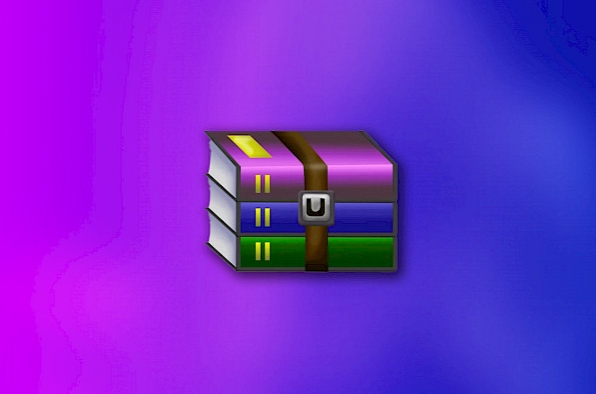1. Creating a ZIP File (Compressed Folder)
- Selecting Files or Folders:
- Open File Explorer and locate the files or folders you wish to compress and combine into a ZIP file.
- This can be a single file, a single folder, or multiple selected files or folders.
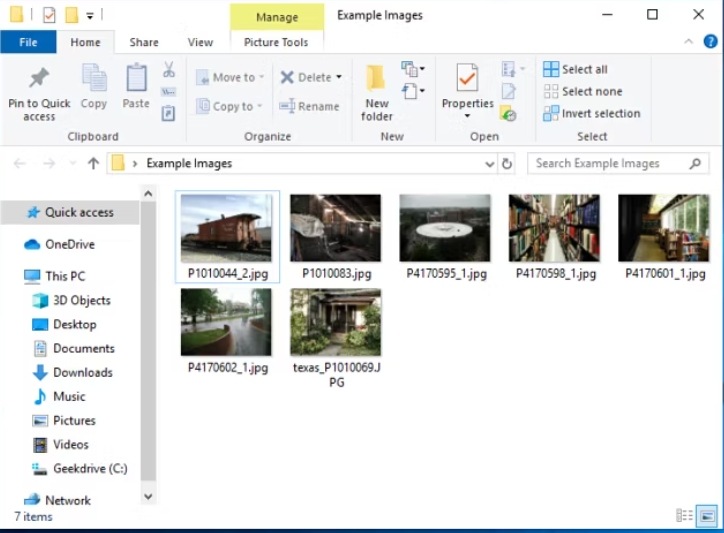
- Compressing Files or Folders:
- For a single file or folder, right-click it, select “Send to,” and then choose “Compressed (zipped) Folder.”
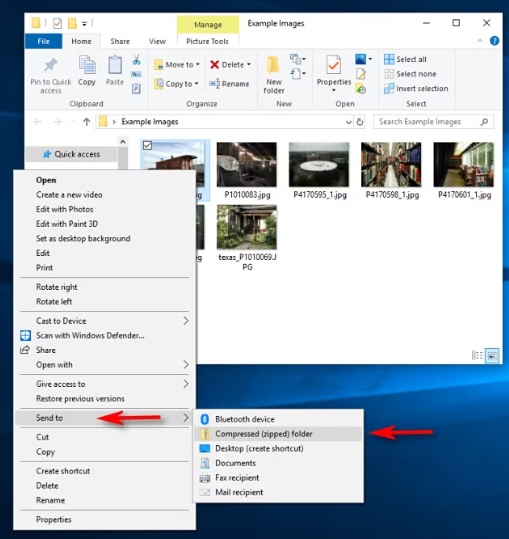
- For multiple selected files or folders, follow the same steps.
- Naming the ZIP File:
- After compression, the new ZIP file will appear in the same location as the original files.
- You can rename the ZIP file by typing the desired name and pressing Enter.
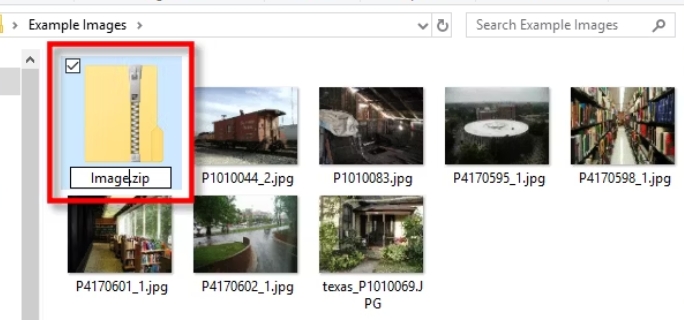
2. Viewing ZIP File Contents and Adding Files
- Viewing Contents:
- Double-click the ZIP file to open it like a regular folder and view the files inside.
- Adding Files:
- You can add files to the ZIP file by copying and pasting or dragging and dropping them into the ZIP file window.
- You can also delete files from the ZIP file, and any changes made will be applied to the ZIP file.
3. Extracting All Files from a Compressed Folder (ZIP File)
- Selecting Extraction Location:
- Locate the ZIP file you want to extract and right-click it, then select “Extract All.”
- Choose the desired location for the extracted files in the dialog box, or click “Browse” to select another path.
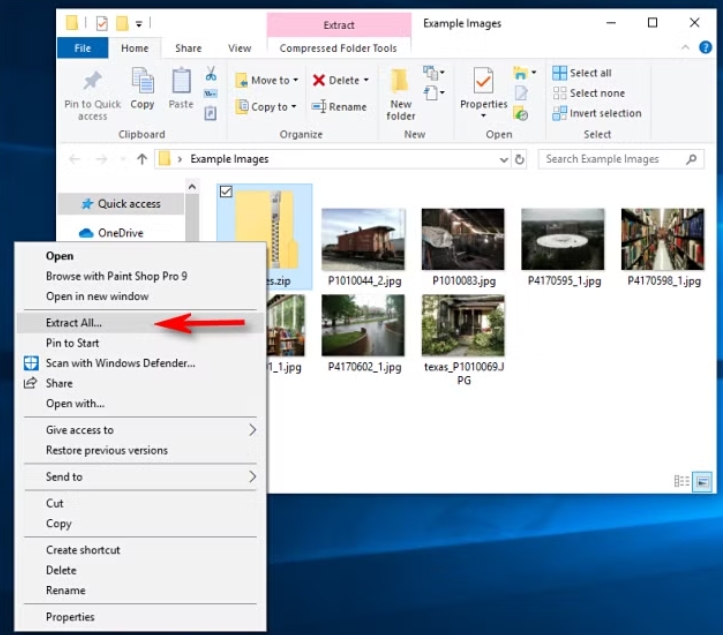
- Completing Extraction:
- Click “Extract” to unzip the files to the specified location.
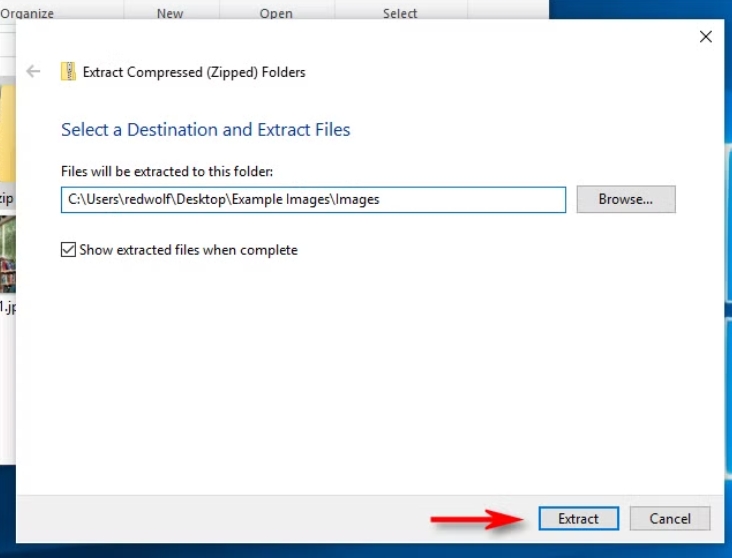
4. Extracting a Single File from a Compressed Folder (ZIP File)
- Locating and Extracting the File:
- Find and open the ZIP file containing the file you want to extract.
- Locate the file and drag it out of the compressed folder window to another location, such as another folder or your desktop.
- File Retention:
- The extracted file will be copied to the new location while remaining in the ZIP file.
5. Other Compression and Decompression Methods
- Using Third-Party Tools:
- Besides the built-in compression and decompression functionality in Windows, you can also use third-party tools such as 7-Zip.
- Encryption Protection:
- With third-party tools, you can password-protect and encrypt your ZIP files for added security.